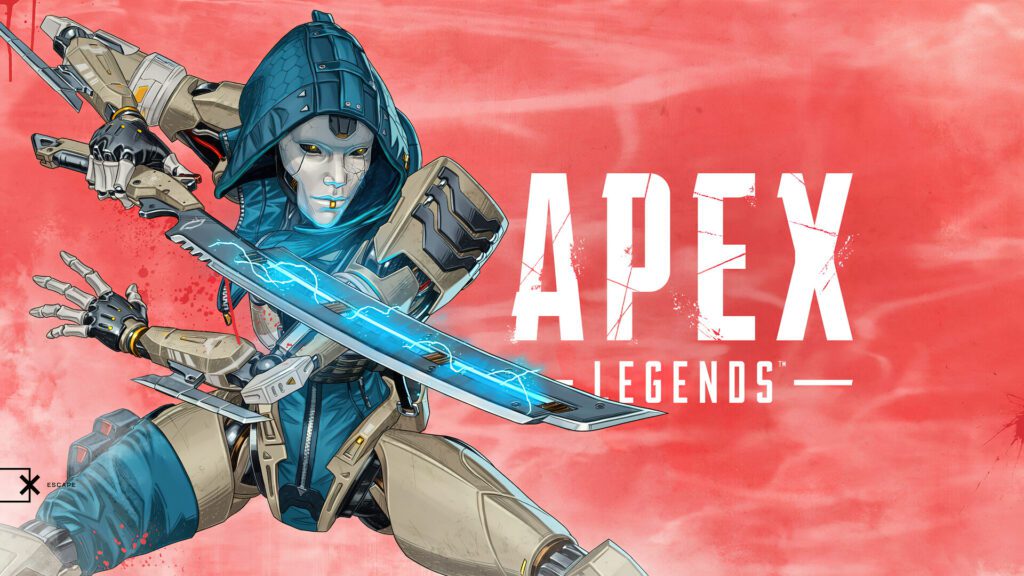Table of Contents
Achieving the best settings for Apex Legends is key to ensuring smooth gameplay, high FPS, and optimal performance. Whether you’re a competitive player or a casual gamer, tweaking your settings can make a huge difference. Here’s a complete guide to gameplay, video, and keybinding settings to help you get the most out of Apex Legends.
Apex Legends Gameplay Settings
Fine-tuning your gameplay settings can significantly improve your in-game experience. Here’s what works best:
- Interact Prompt Style: Set to Compact to reduce visual clutter when picking up items.
- Crosshair Damage Feedback: Use the third setting for clear damage indicators.
- Damage Numbers: Set to Stacking for easier damage tracking.
- Enemy Health Bar: Enable this to avoid a competitive disadvantage.
- Ping: Keep this at the default setting.
- Weapon Auto Cycle on Empty: Turn on for automatic weapon switching when ammo runs out.
- Sprint Key: Enable for fluid movement and reduced strain during long sessions.
- Taking Damage Closes Death Box or Crafting Menu: Turn off to ensure uninterrupted shield swaps and crafting.
- Health and Ammo Popups: Keep enabled for alerts on low health or ammo.
Apex Legends Keybind Settings
Customizing keybindings can give you a competitive edge. Here’s what works well:
- Scroll Wheel Keybinds: Set Move Forward to Scroll Wheel Up and Jump to Scroll Wheel Down for easier zipline movement and tap strafing.
- Mouse Sensitivity: 69 (DPI: 1600) for precise control.
- ADS Sensitivity Multiplier: 1 for consistent aiming.
- Mouse Acceleration: Disabled for precise input.
Apex Legends Video Settings
Optimizing video settings ensures smooth performance without sacrificing too much visual quality:
- Display Mode: Fullscreen for the best performance.
- Resolution: 1920×1080 for sharp visuals.
- Brightness: 50% to reduce eye strain during long sessions.
- Field of View (FOV): 110 for a balanced view of the battlefield.
- FOV Ability Scaling: Disabled to maintain consistent aiming.
- Sprint View Shake: Minimal for a more stable screen.
- Texture Streaming Budget: Set to High if your PC can handle it; otherwise, Low for weaker systems.
- Model Detail: Medium for a balance between visuals and performance.
- Sun Shadow Coverage: Low to reduce unnecessary graphical load.
Apex Legends best Additional Tips
- Performance Display: Enable to monitor FPS and system performance.
- Colorblind Mode: Adjust based on personal preference or to enhance visual contrast.
- Subtitles: Disable unless needed for accessibility.
Final thoughts on the best Apex Legends settings
By following these optimized settings, you can significantly enhance your Apex Legends experience. Whether you’re chasing higher FPS or a smoother gameplay feel, these tweaks will give you the edge you need. Experiment with these recommendations to find what works best for you, and enjoy more immersive and responsive gameplay in Apex Legends!
Frequently asked questions (FAQs) about Apex Legends best settings
What are the best gameplay settings for Apex Legends?
Set Interact Prompt Style to Compact, enable Weapon Auto Cycle on Empty, and disable ‘Taking Damage Closes Death Box’ for smoother gameplay.
What are the best keybinds for Apex Legends?
Use Scroll Wheel Up for Move Forward and Scroll Wheel Down for Jump to enhance movement, especially on ziplines and for tap strafing.
How can I improve FPS in Apex Legends?
Lower video settings such as Texture Streaming Budget, Model Detail, and Shadow Coverage. Set the display mode to Fullscreen for better performance.
What is the best FOV setting in Apex Legends?
Set FOV to 110 for a balanced view. Disable FOV Ability Scaling to avoid inconsistent aiming during abilities like Octane’s Stim.
What are the best video settings for Apex Legends?
Use Fullscreen mode, set Resolution to 1920×1080, Brightness to 50%, and Texture Streaming Budget to High (if your PC can handle it).
Why should I disable ‘Taking Damage Closes Death Box’ in Apex Legends?
Disabling this prevents interruptions when shield swapping or crafting, giving you an edge in high-pressure situations.
Stay updated on all Apex Legends news and updates by visiting Alegends.GG.